How to modify the transaction date/time or performed time.
Purpose
This tutorial will guide you through the process of modifying the transaction date/time for various transactions.
Requirements to complete the process
Must have a recorded transaction
Updating the transaction date/time must not break the perpetual inventory trail for the NDC.
To modify the transaction date/time of any transaction, click on the relevant transaction to open the side panel.
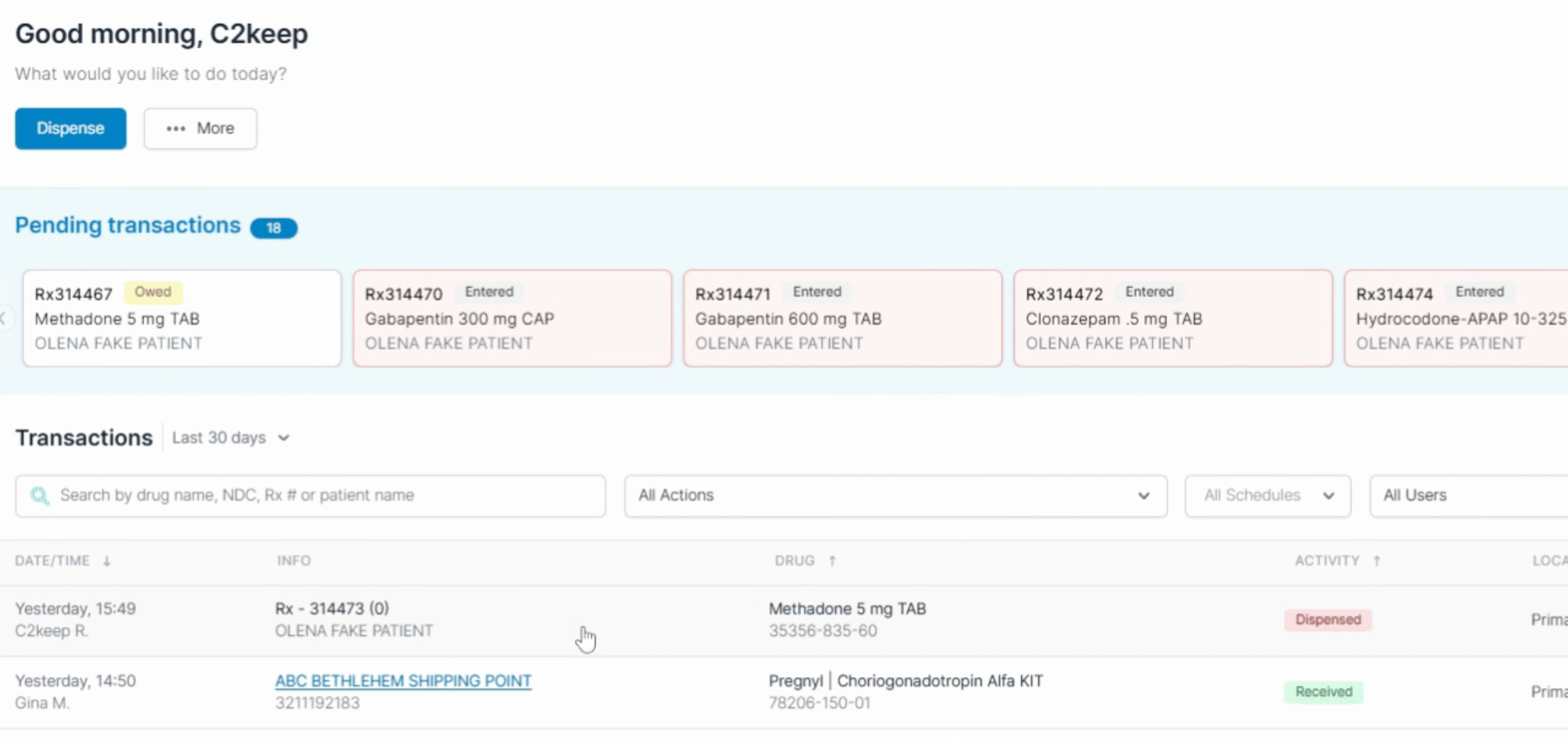
If an Edit button is available next to the performed time, you can easily modify the transaction date/time. Click on Edit.
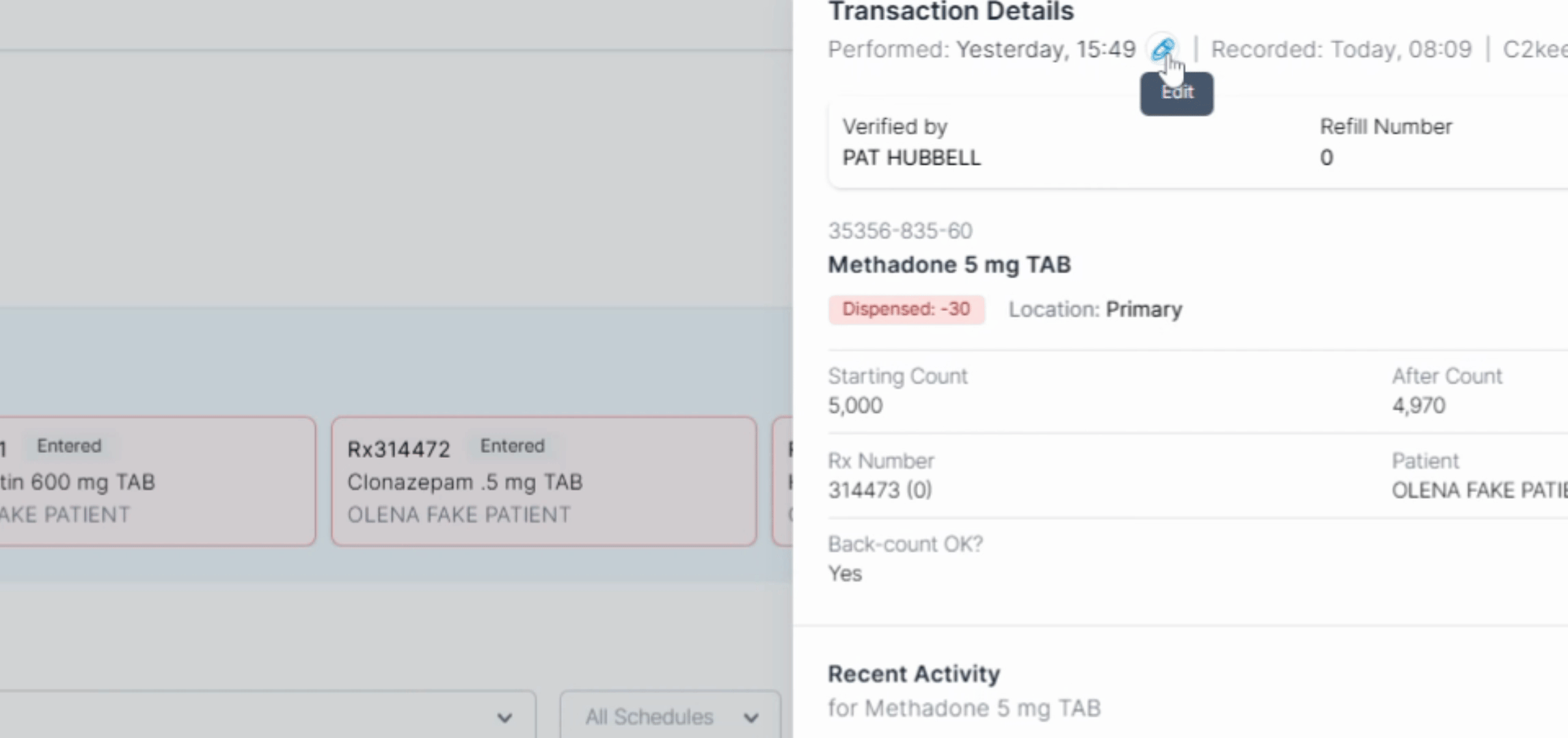
Let's assume you want to change the performed time to April 3rd, 2025, at 12:30. After entering the new time, hit Set.
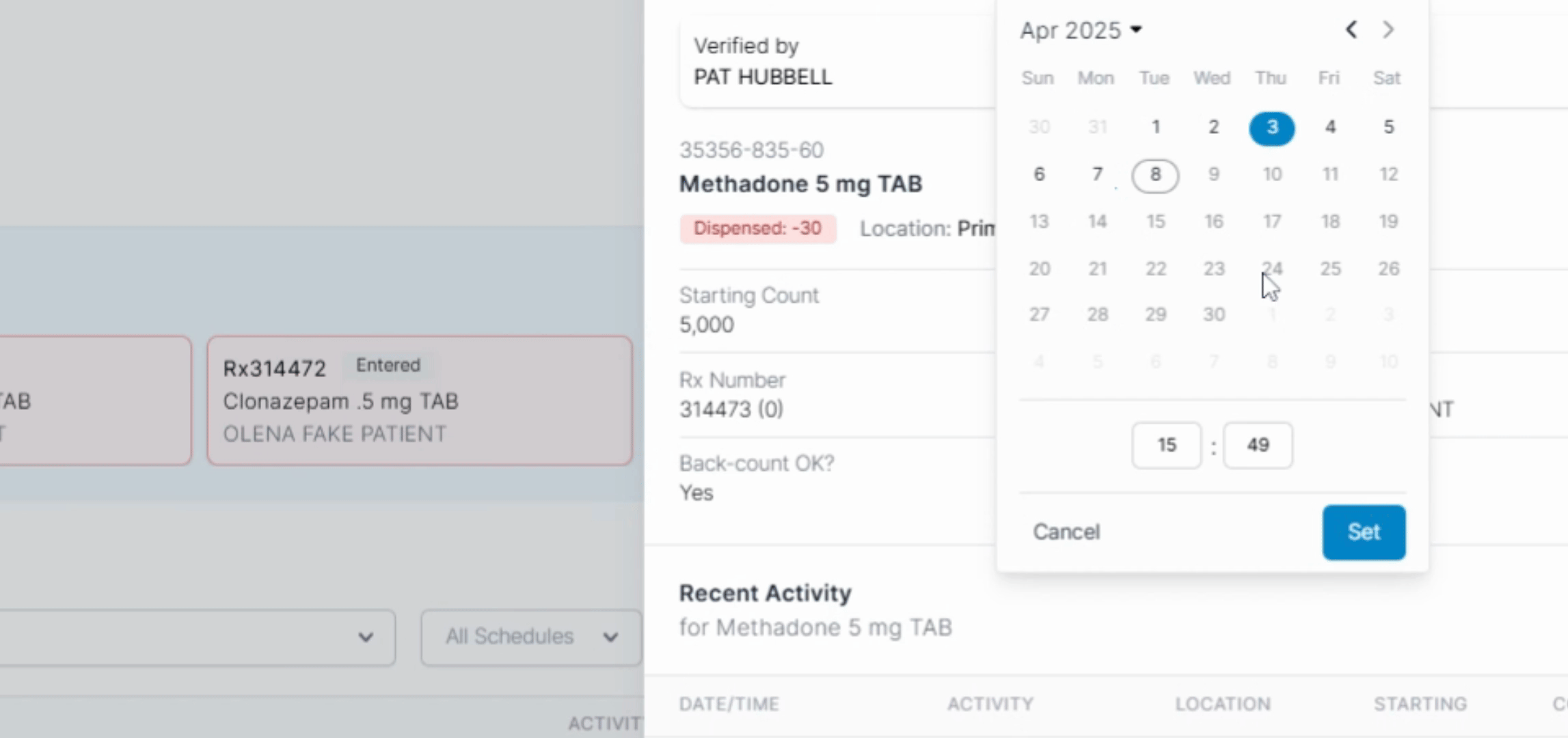
Next, enter your PIN to confirm the modification.
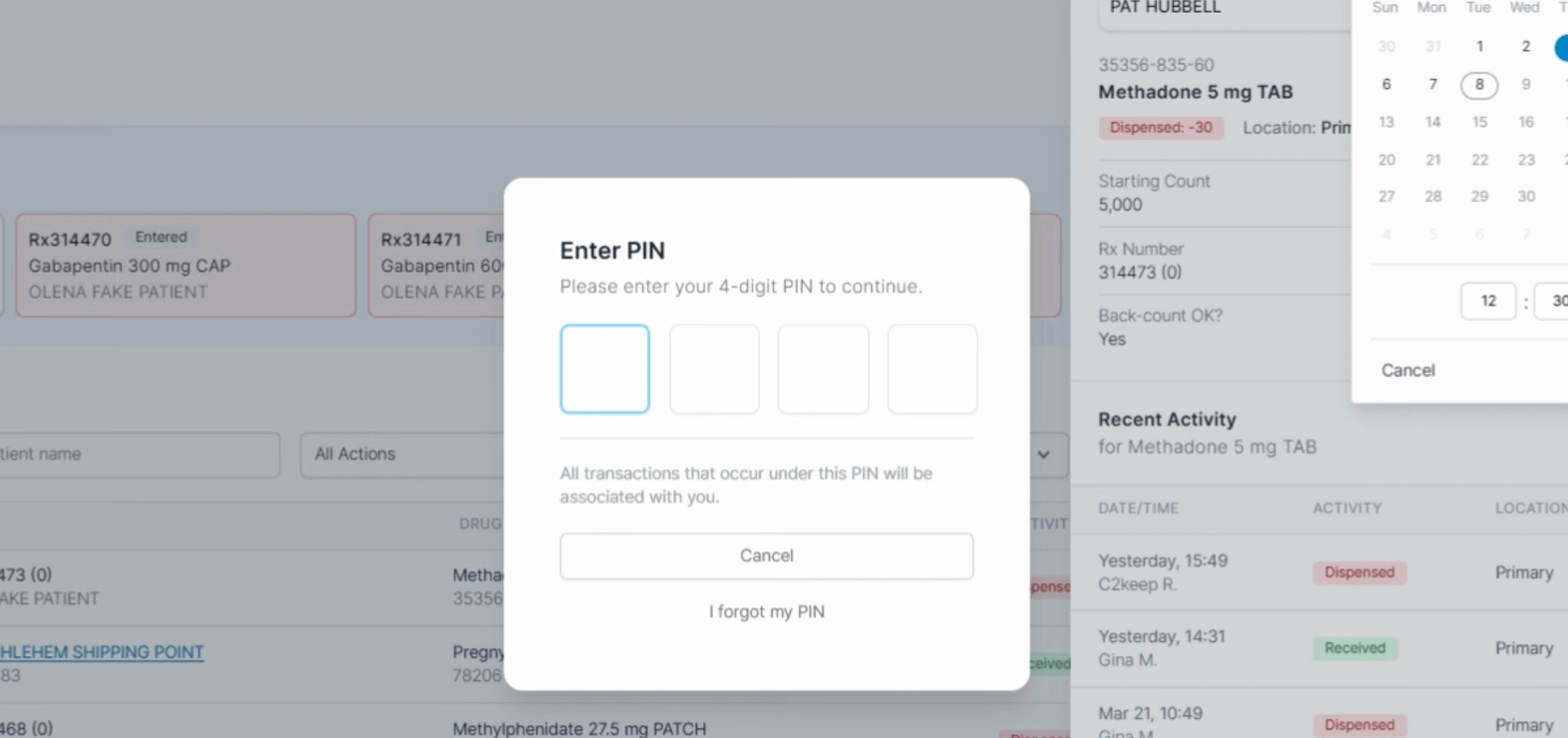
It's essential to note that modifications can only be made to a transaction date/time that adheres to your NDC's transaction trail regulations. In the above example, there isn't enough inventory to dispense the drug on April 3rd, 2025, @ 12:30.
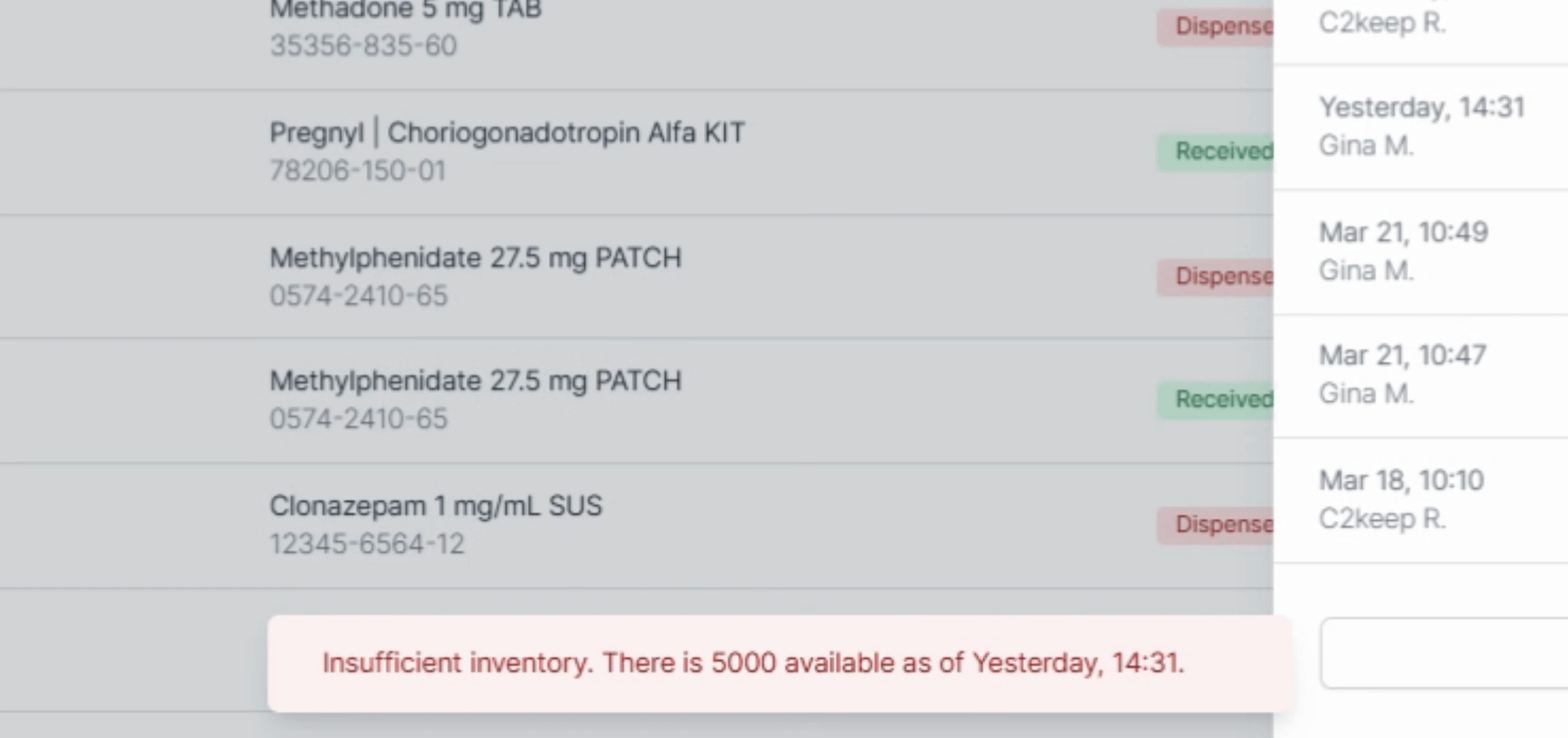
Looking at the transaction trail, you will see that the prescription can only be dispensed after (yesterday) April 7th, 2025, at 14:31. Therefore, you can modify your transaction date/time to any time after this period.
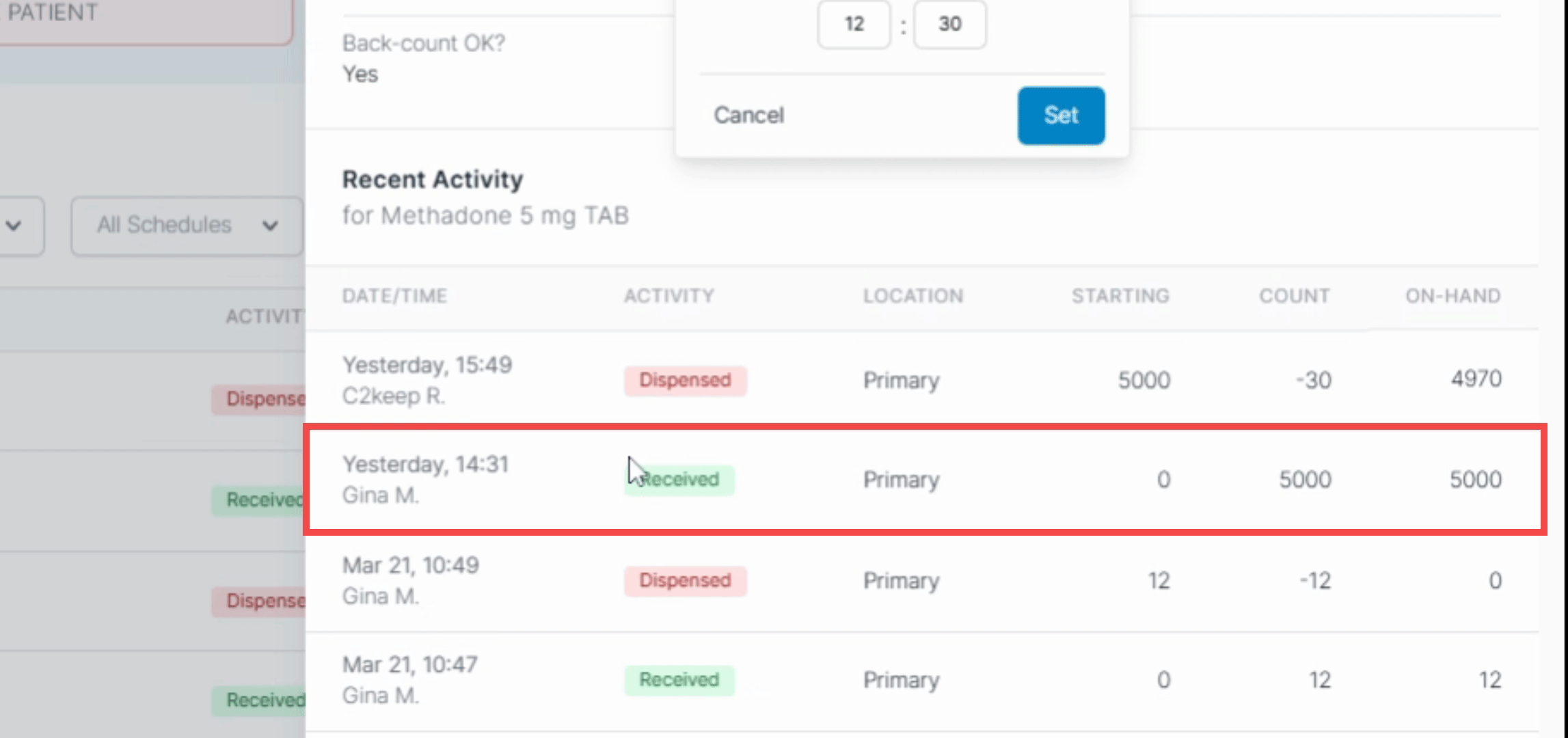
Set the new time to (Yesterday) April 7th, 2025, at 14:32, and now the transaction has been modified and updated successfully.
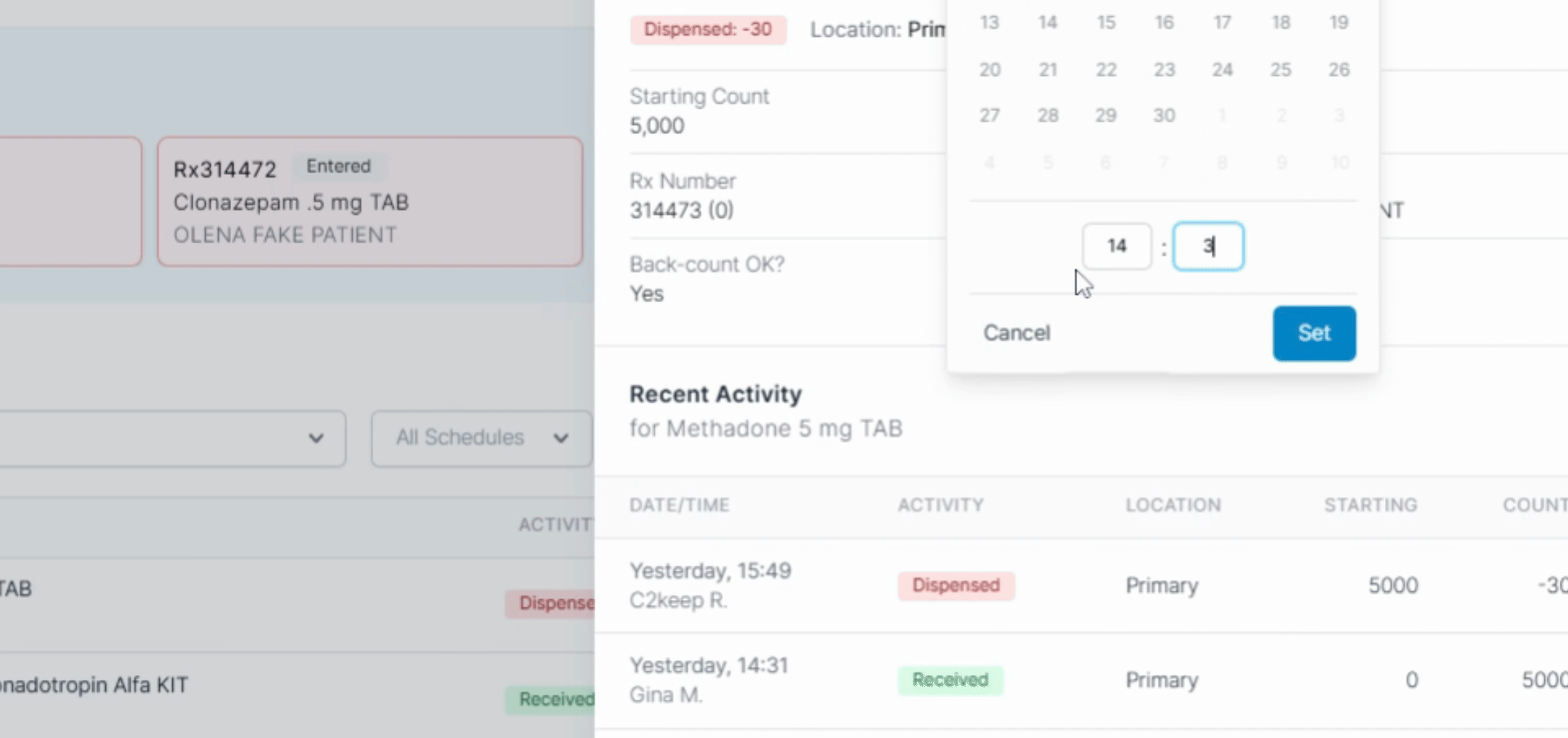
The updated transaction will reflect within the completed transaction trail, indicating that it has been dispensed.
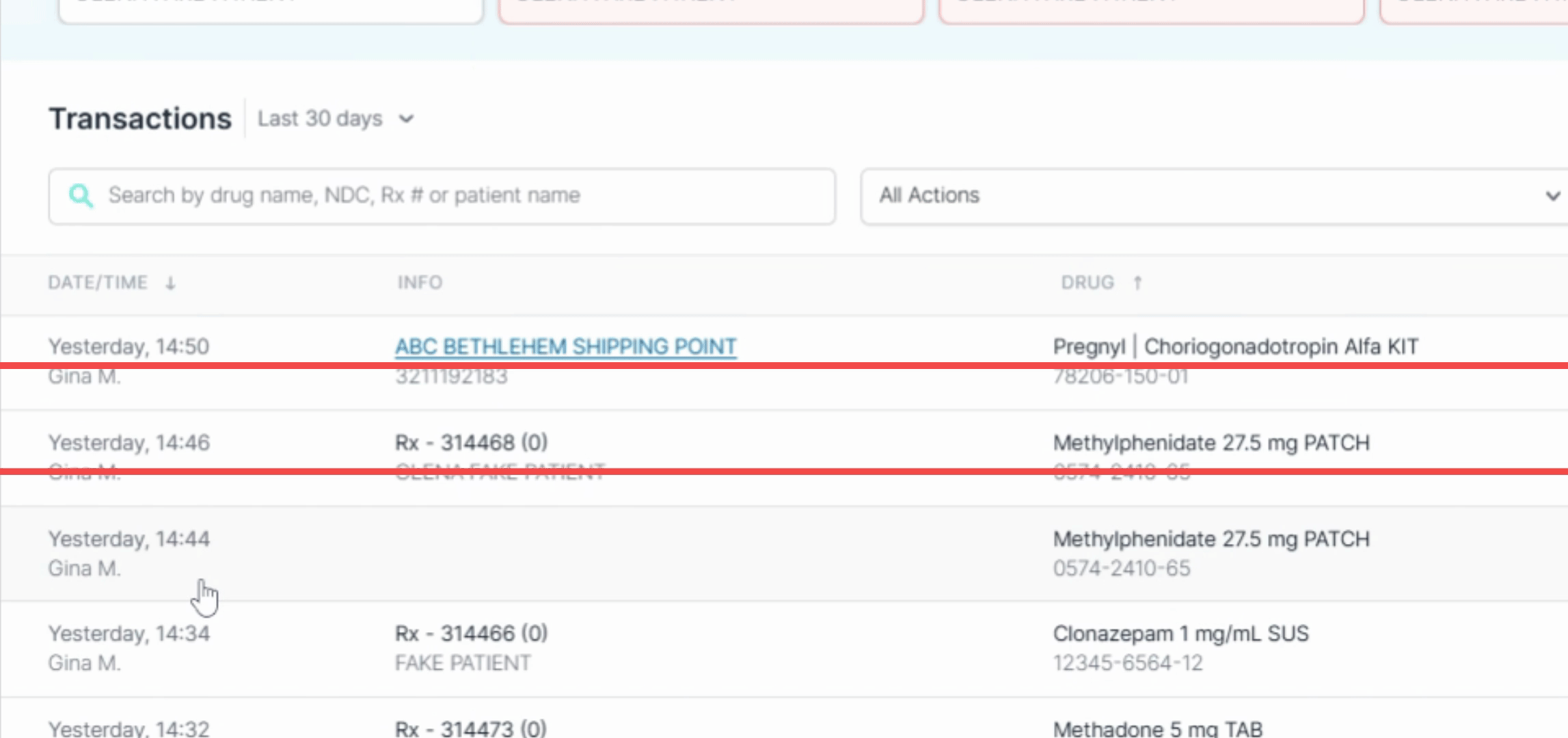
In the side panel, you will see a recorded history of all individuals who have updated the transaction date/time along with their respective updates.
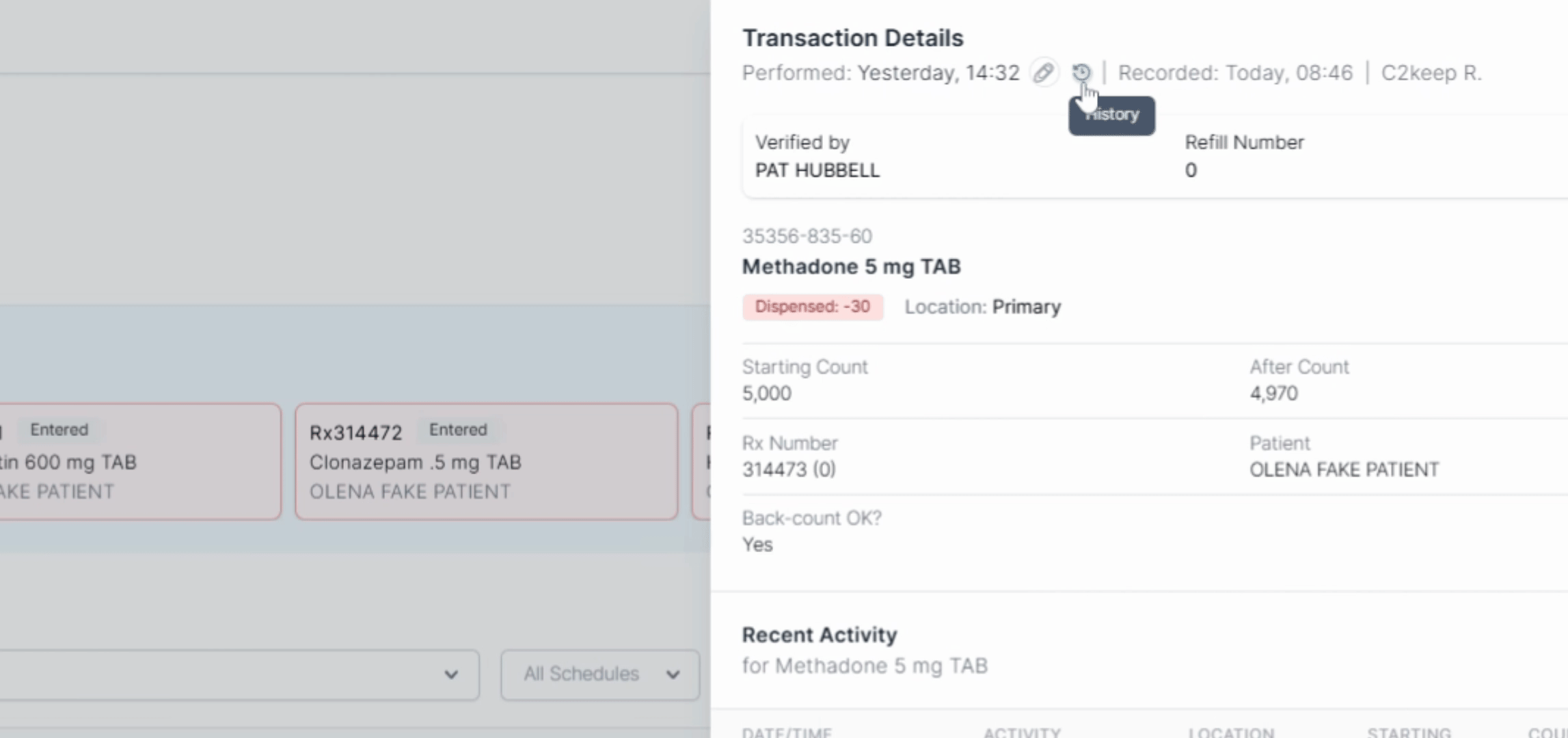
By following these steps, you can successfully modify the transaction date/time for any transactions as needed.
.png)