Understanding C2 Keep's Transaction Date Time
Purpose
This tutorial aims to provide detailed information on understanding and modifying the transaction date/time in C2 Keep.
Requirements to complete the process
Must have inventory in your account
Must be recording a transaction
When recording any transactions in C2 Keep, you have the option to modify the transaction date/time. This time allows you to accurately record when an activity was physically completed in the pharmacy. For instance, if the prescription was dispensed on April 7th,2025 at 15:49, you can set your transaction date/time to match when the activity was performed and proceed to record it.
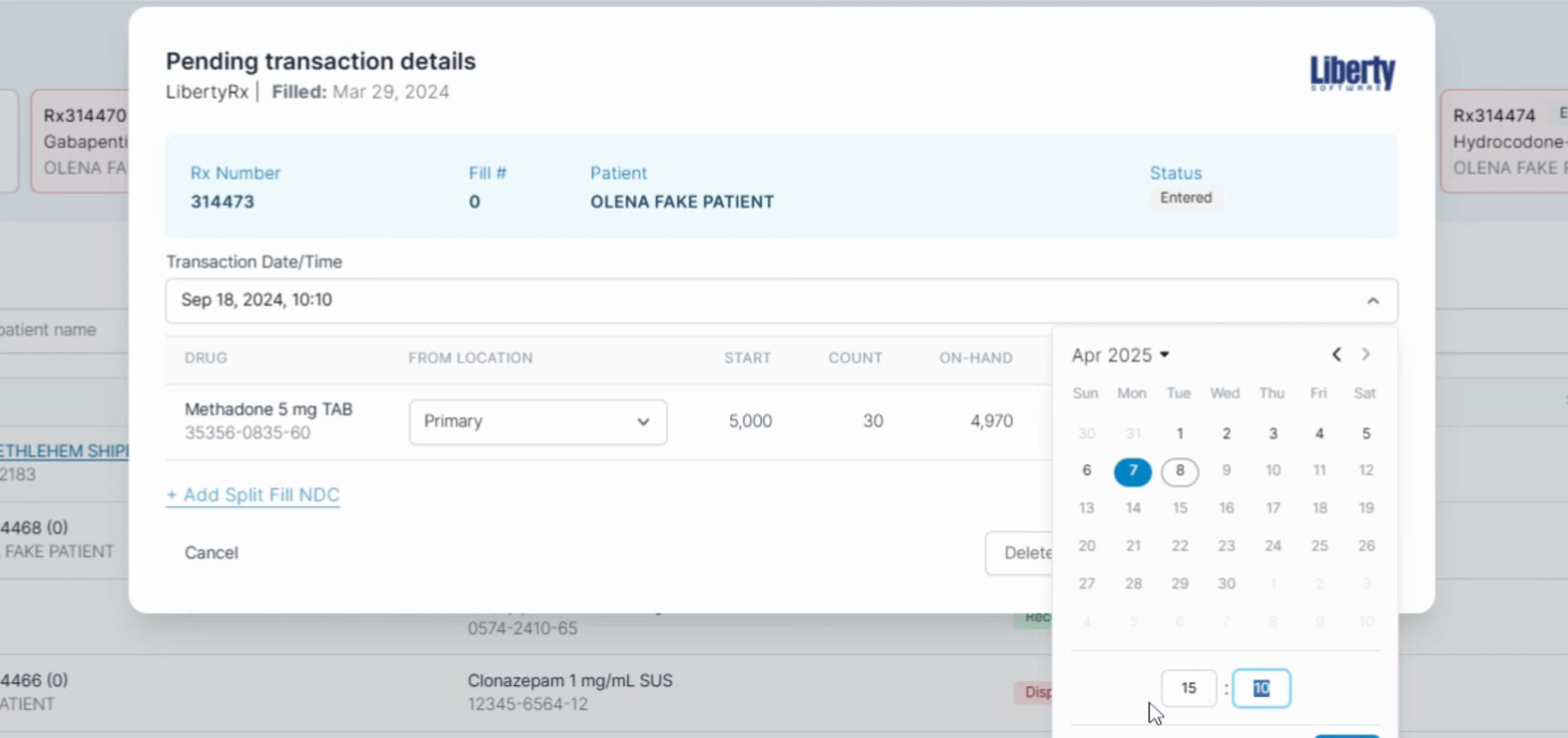
Once recorded, the system will place the transaction in the correct date/time position amongst all completed transactions and update the perpetual inventory.
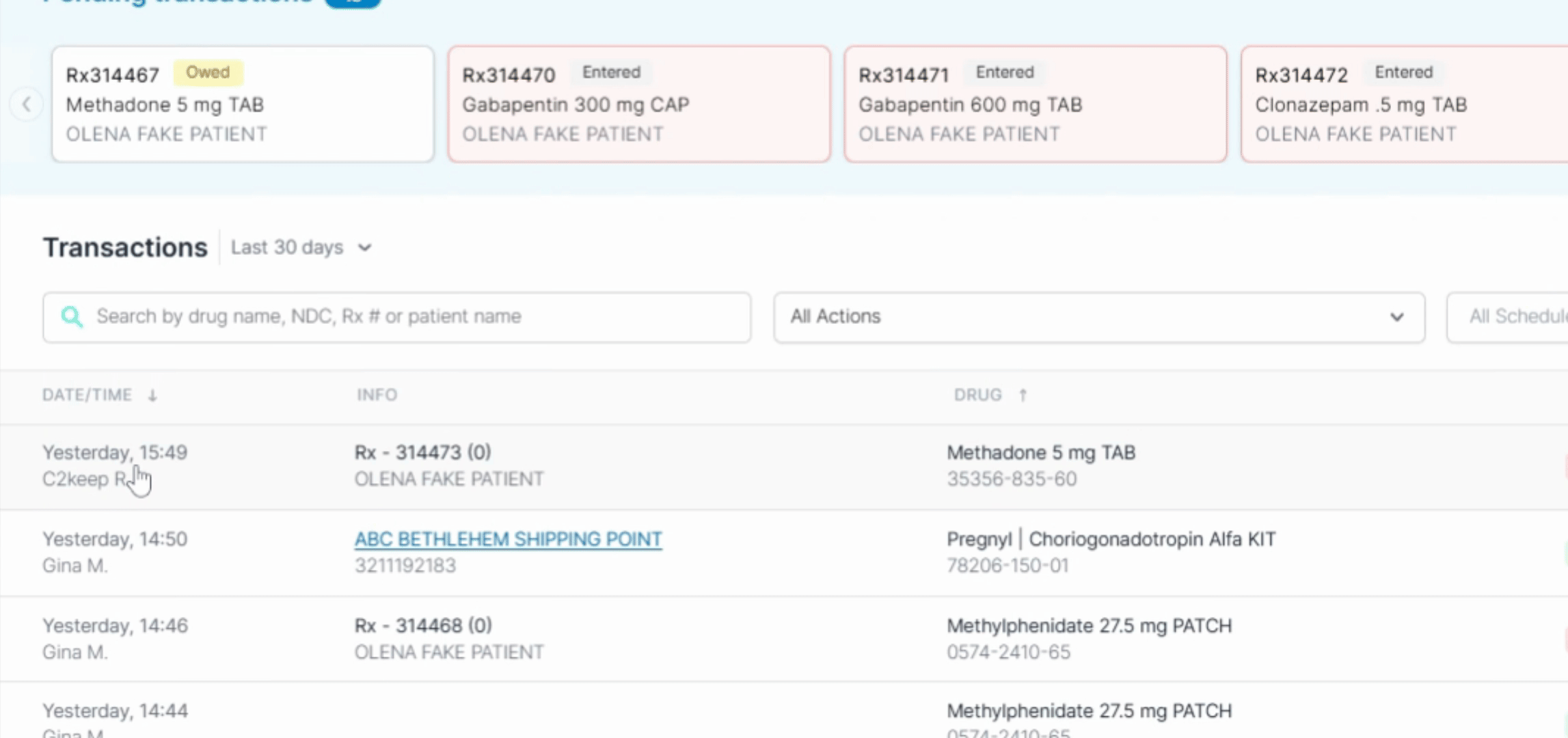
The transaction date time is stored in the system as the performed time, which can be viewed by clicking the side panel or throughout the system in the date/time column.
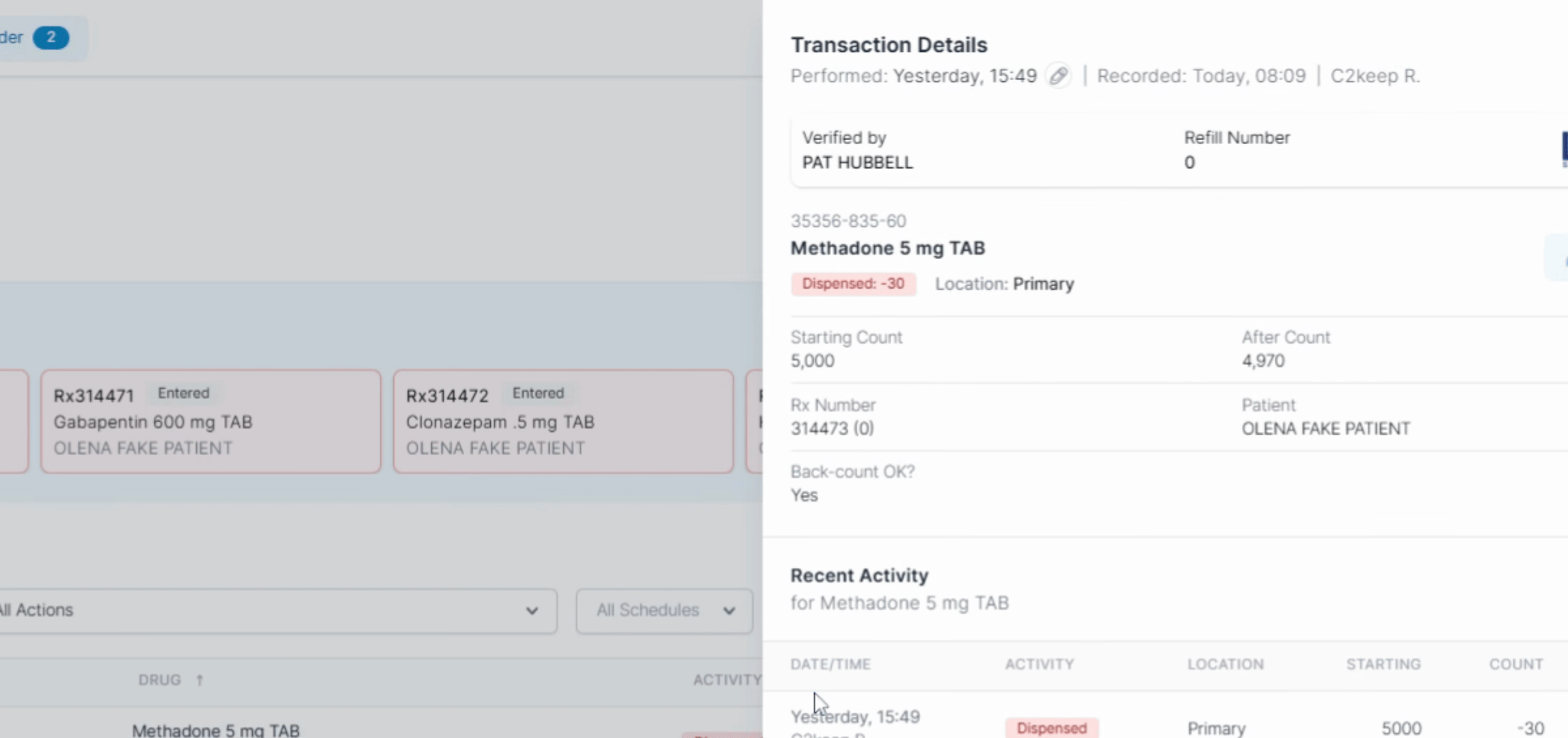
It is also important to know that all C2 Keep reports use the performed time or transaction date/time.
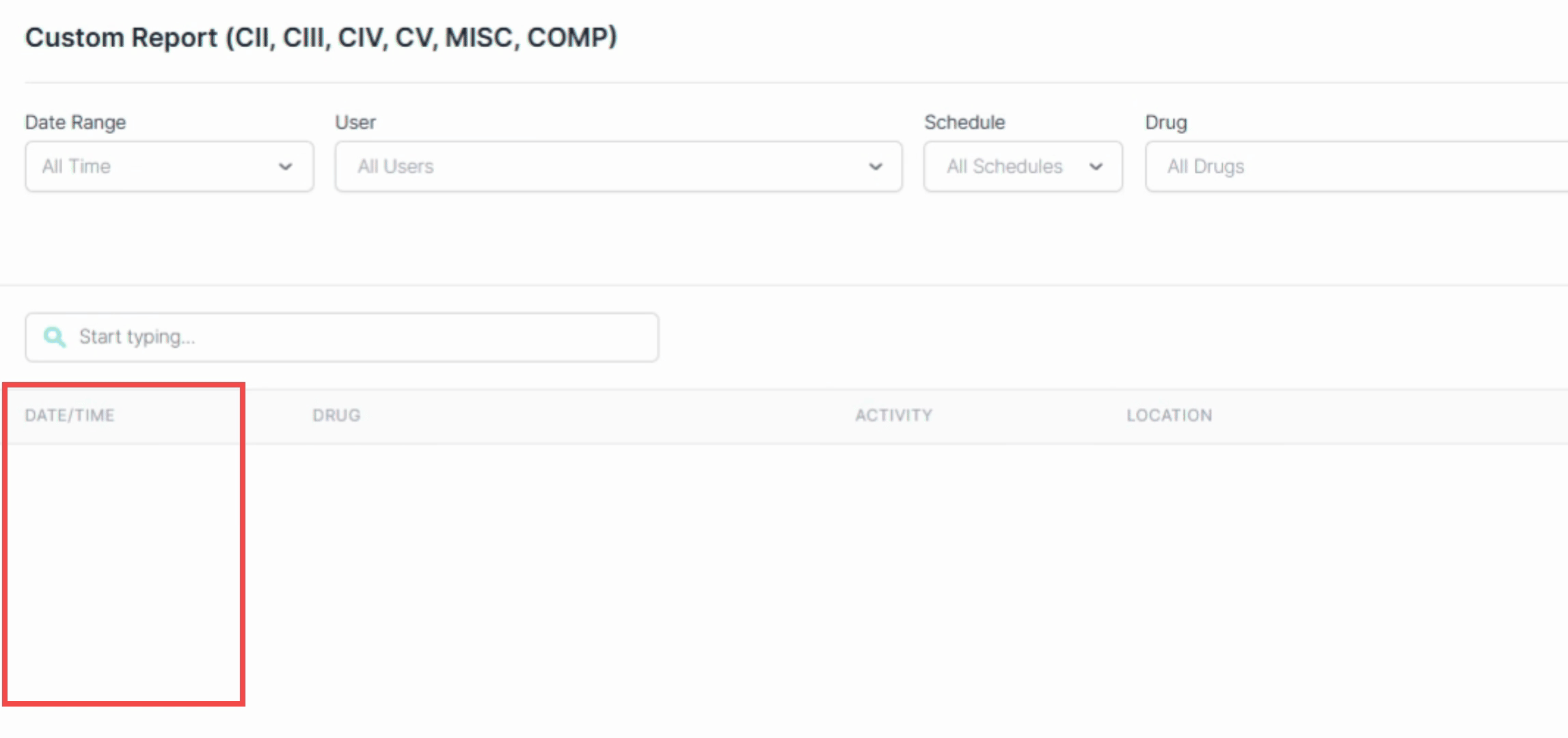
Lastly, the transaction date/time or performed time may differ from the recorded time, which is when the user enters their PIN. The recorded time cannot be modified and can be seen in the side panel.
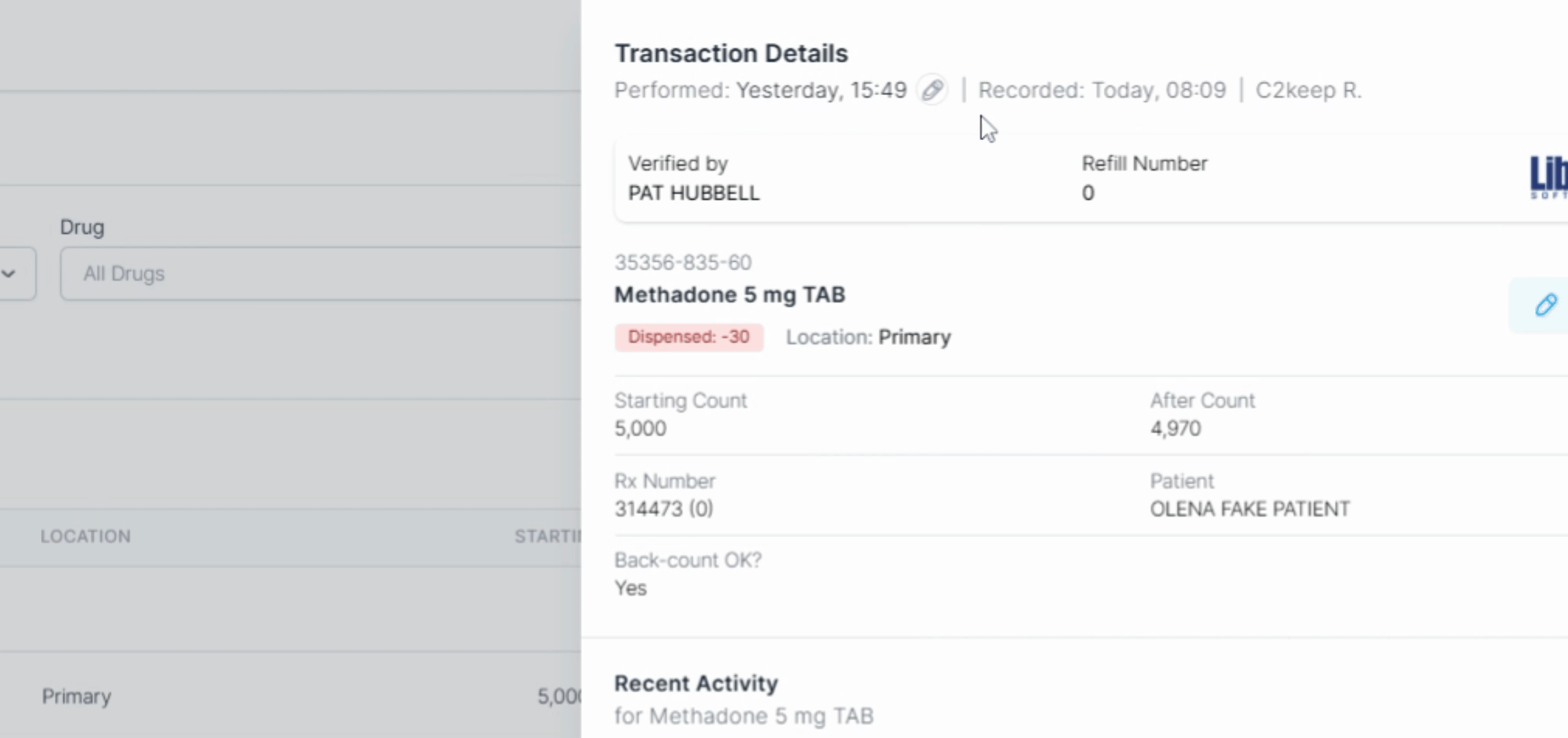
By following these insights, you will be equipped to effectively manage transaction date/times within C2 Keep.
.png)