How to create an inventory totals-only report
Purpose of the document
This tutorial will guide you through the process of creating an Inventory Totals-Only report.
1. Go to Inventory Totals from the left menu.
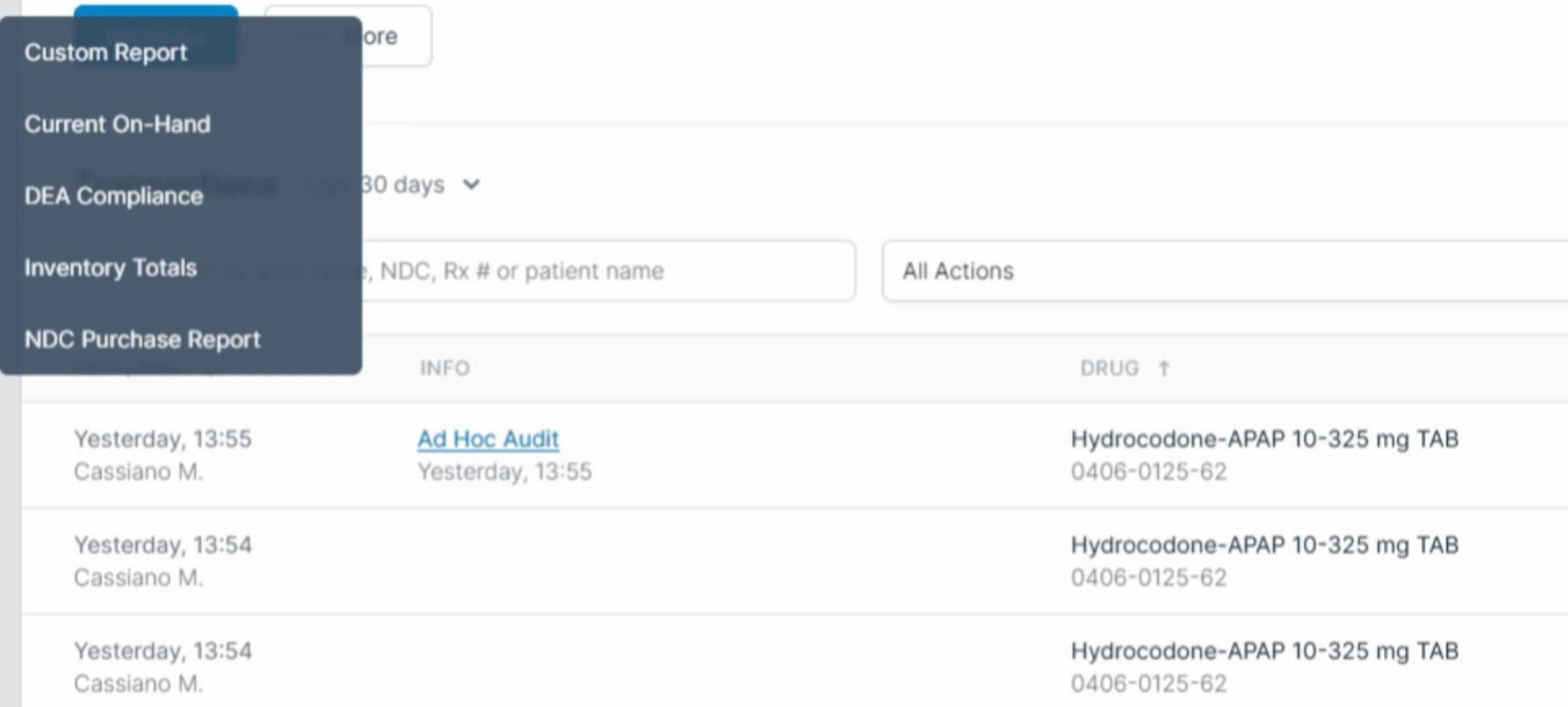
2. From the left menu, select the Date range.
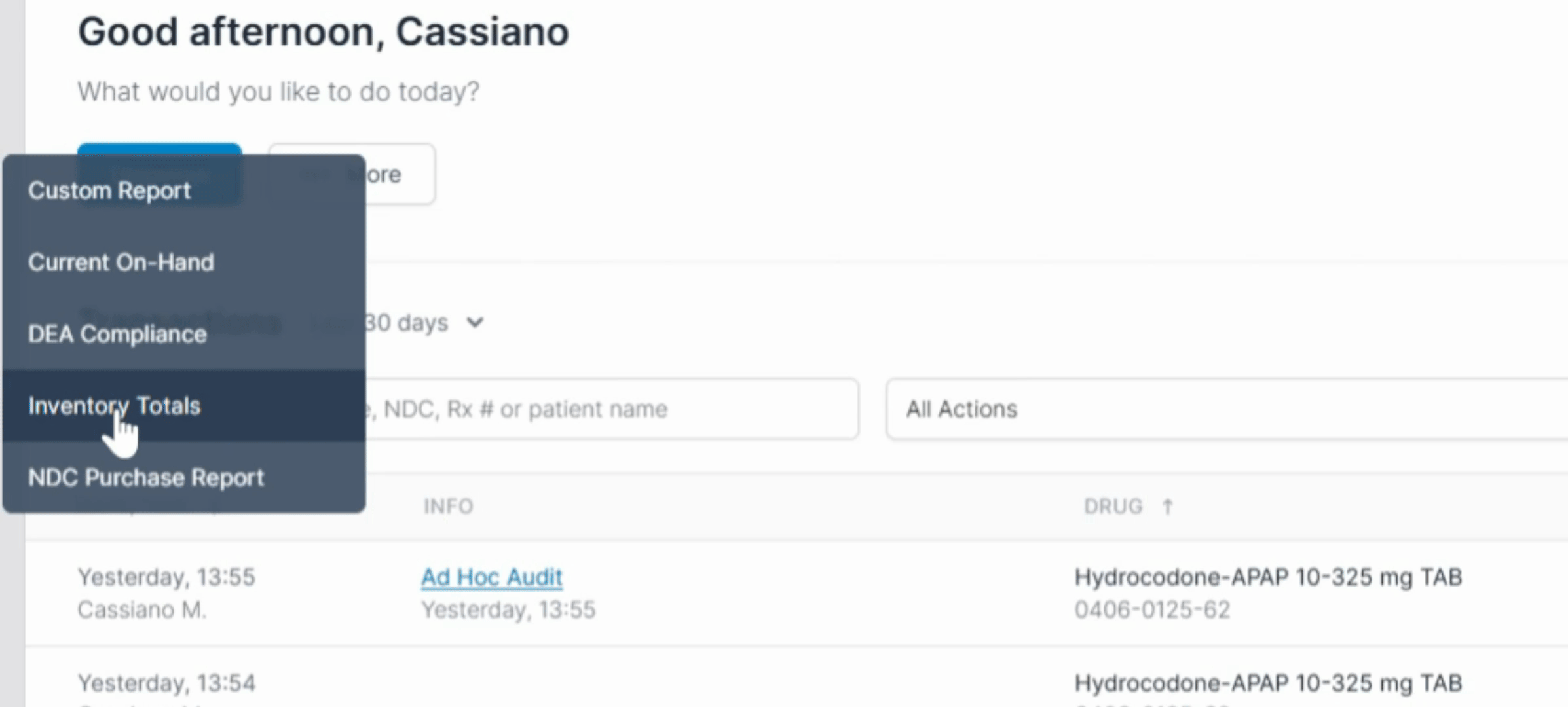
3. Next, choose the drugs you want to include in the report. By default, all drugs are selected.
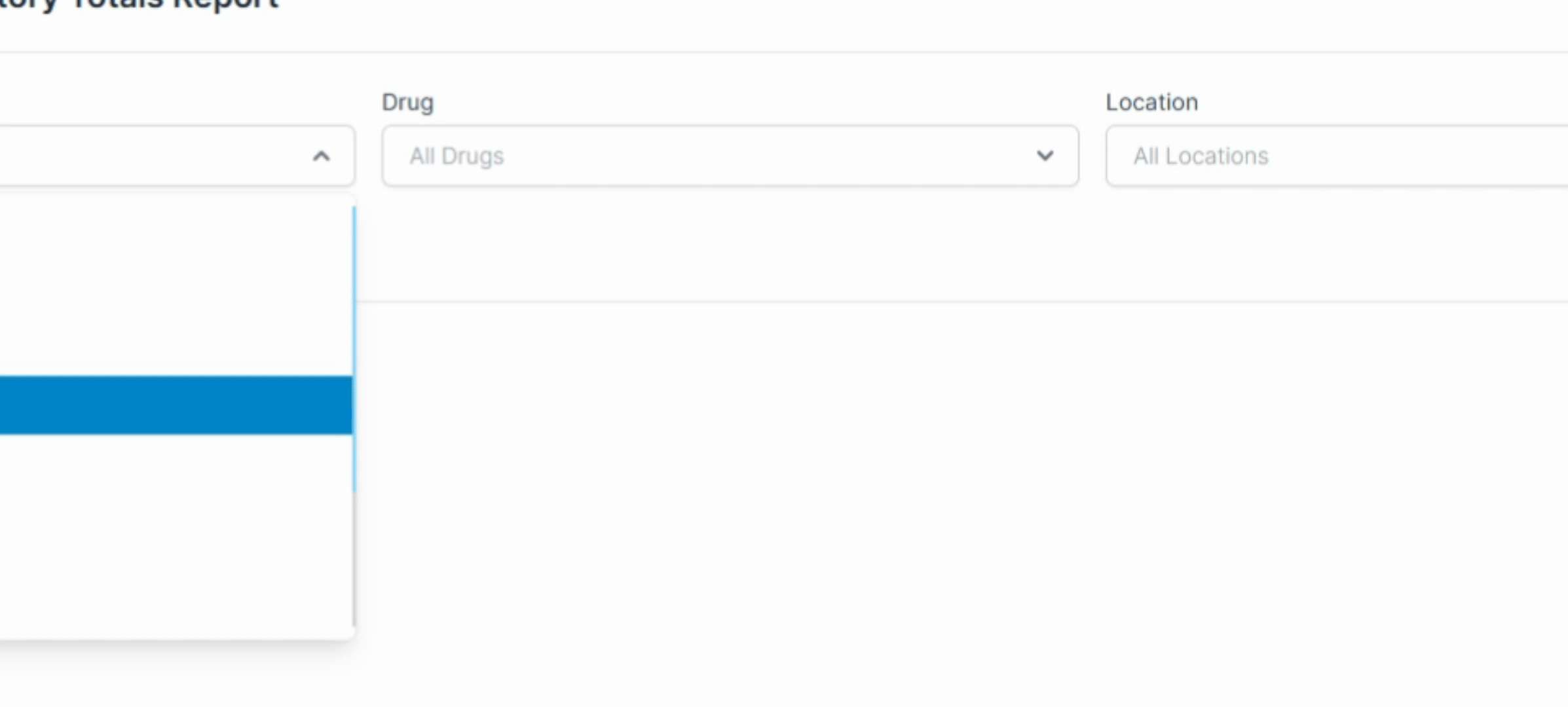
4. Then, select the location. By default, all locations are selected.
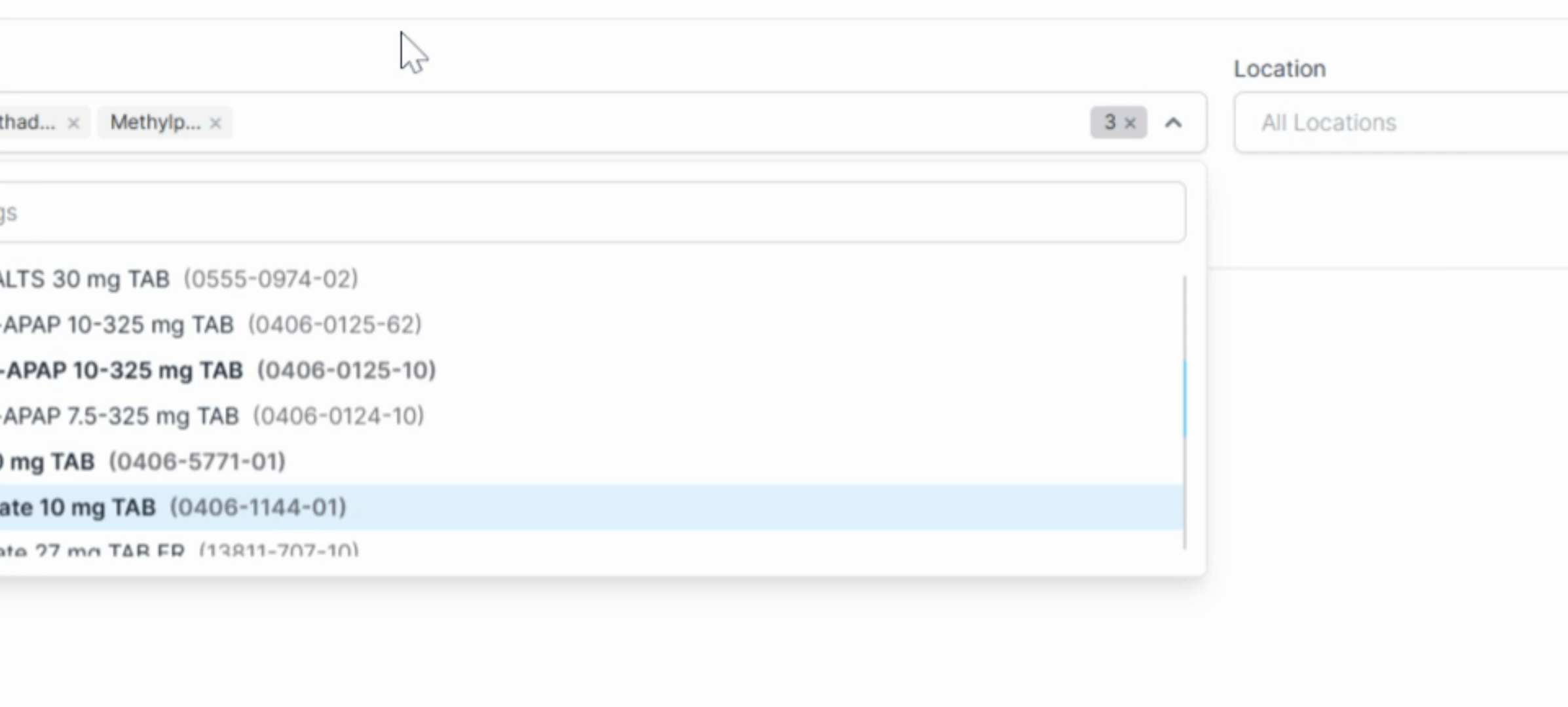
5. Finally, click on Run Report to generate your report. Your report will be displayed below.
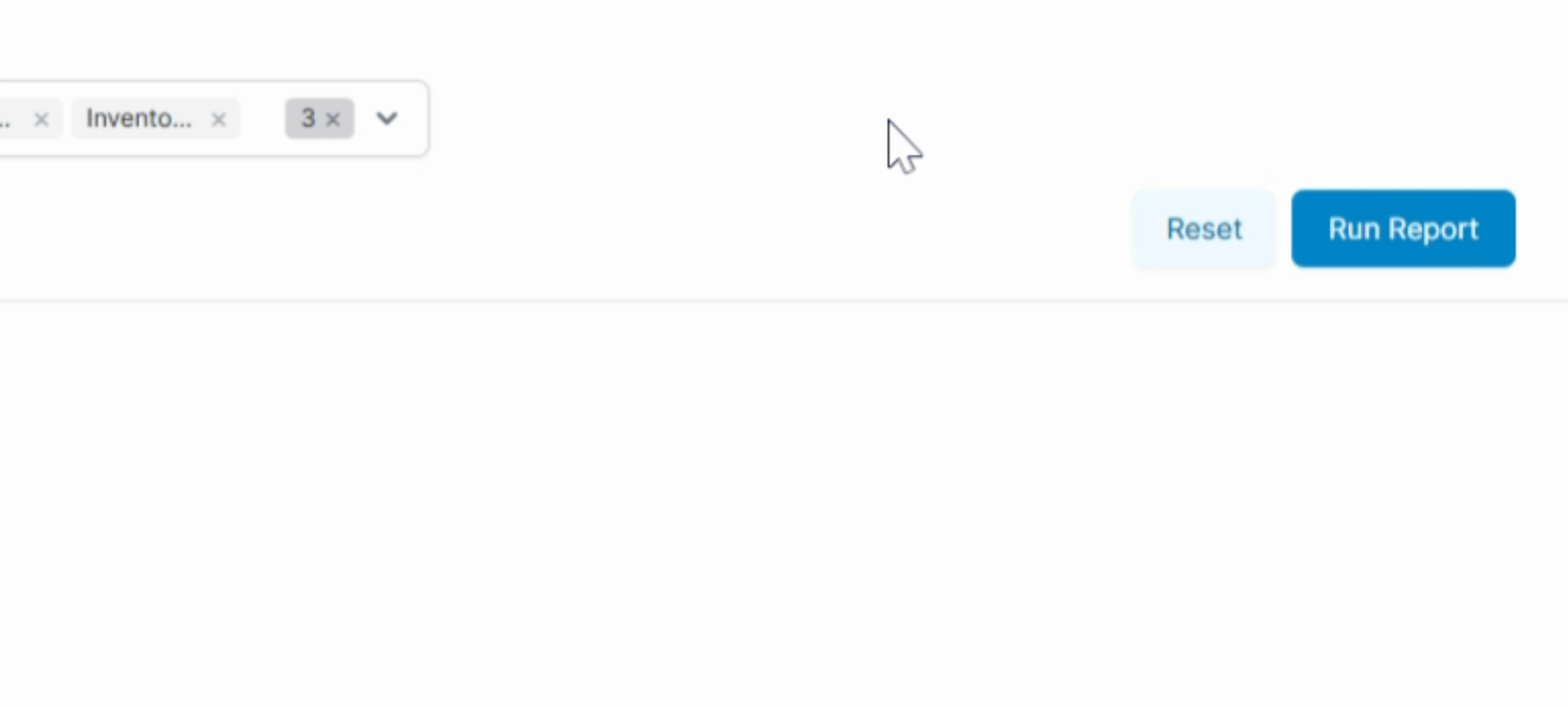
By following these steps, you will successfully create an Inventory Totals report.
.png)